Salesforce Spring '25 Release: Top 10 New Flow Features You Must Know
The Salesforce Spring '25 release significantly enhances Flow functionality with the addition of many highly anticipated new features. This article explains 10 standout features in detail.1. Real-Time Error Checks for Flow Screen Components
Error messages for Flow screen components now appear in real-time. If an invalid value is entered, the error is detected and displayed as soon as the user moves focus away from the component.
For example, if the email address field does not have the correct format or domain, an error message will immediately appear when the user clicks the next field. Previously, such errors would only be displayed upon advancing to the next screen or completing the entire Flow.
This new feature allows users to identify and correct errors on the spot, greatly enhancing the user experience, particularly on screens with multiple input fields.
2. Visualize Progress with Indicators
A new progress indicator has been introduced to improve the usability of screen Flows. This feature lets users visually track their current progress and the number of remaining steps, making navigation more intuitive.
Previously, progress indicators had to be created with custom code. Now, they can easily be added as a standard feature. The indicators can be placed at the top or bottom of the screen, allowing users to monitor progress in real time while executing a Flow.
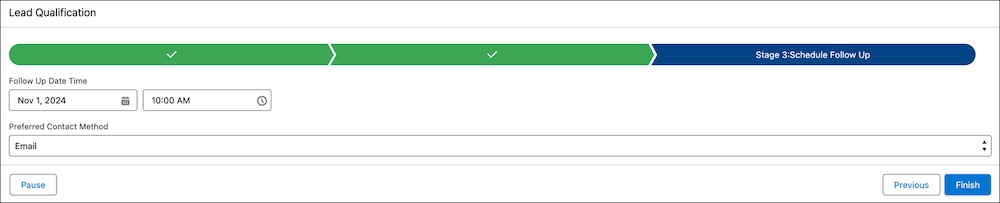
3. Create Flows with the New Streamlined Experience
To create the necessary automation more quickly and efficiently, we have reorganized the Flow creation window. Flows are divided into four main categories, making it easy to find the necessary automation using filtering and search functions.
To access the new Flow creation experience, click "New Flow" from the Automation Lightning app.
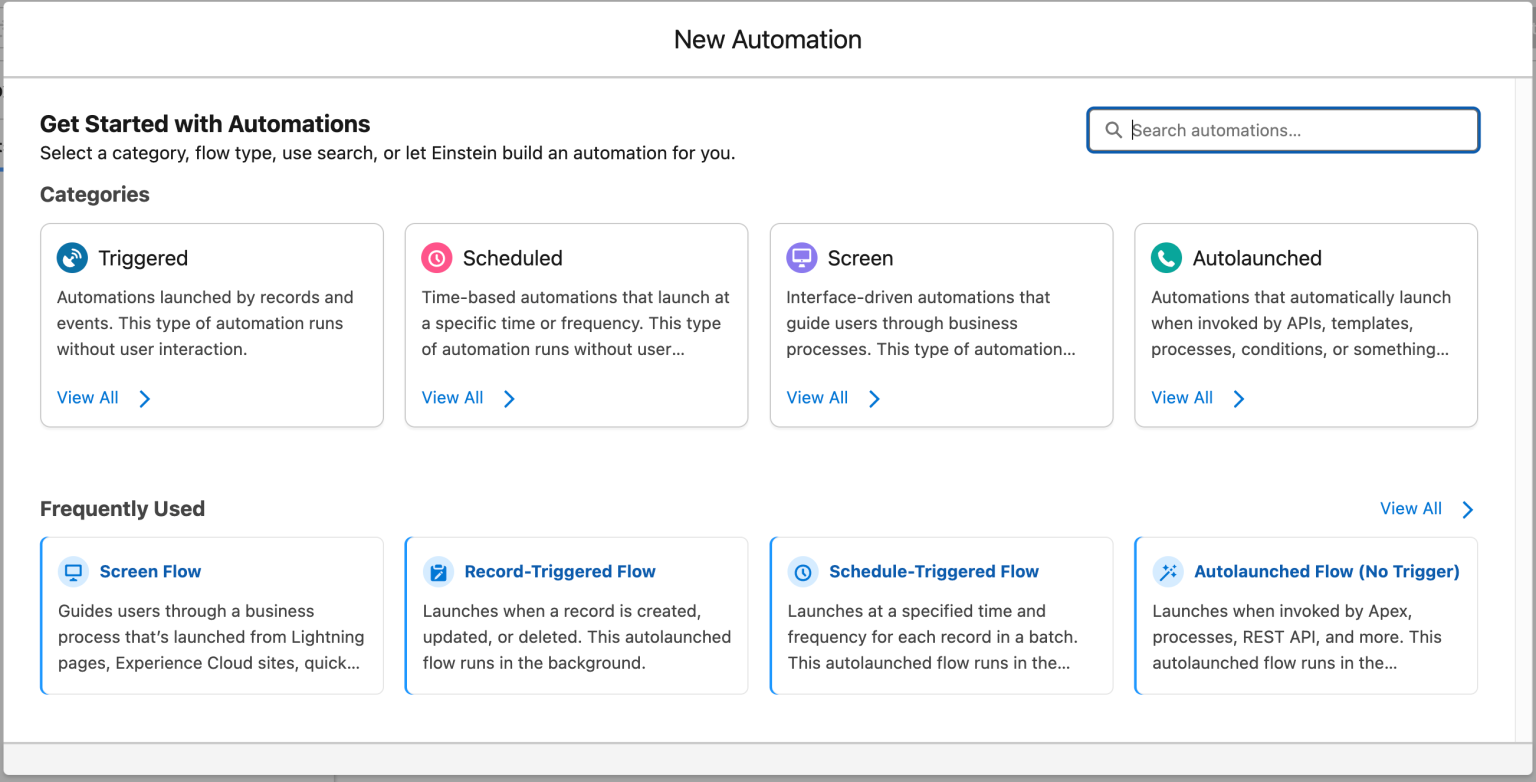
4. Access Flow Versions with Flow Builder
Managing flow versions has become even easier with Flow Builder. To view different versions of a flow and their statuses, simply click the flow name in the navigation header of Flow Builder.
This feature allows you to easily identify which version is currently active and what changes were made in past versions. You can efficiently manage multiple versions and revert to a specific version if necessary.
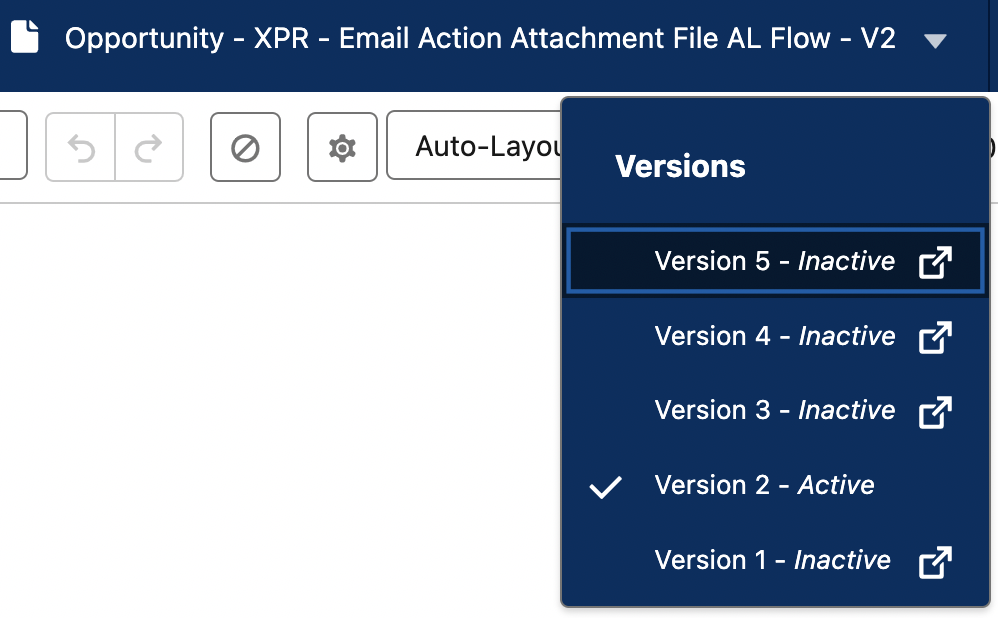
5. Improvements to the Error and Warning Panel for Efficient Troubleshooting
The Error and Warning Panel has been further improved for better usability. From the Error and Warning Panel, you can now hide warnings that you no longer want to see. Actionable messages have been added for all elements. It also includes links that allow you to directly access the elements causing the error. Errors are grouped by element, making it more efficient to resolve issues.
After creating a Flow, you can use this feature to check and fix errors by clicking the "Show Error" icon.
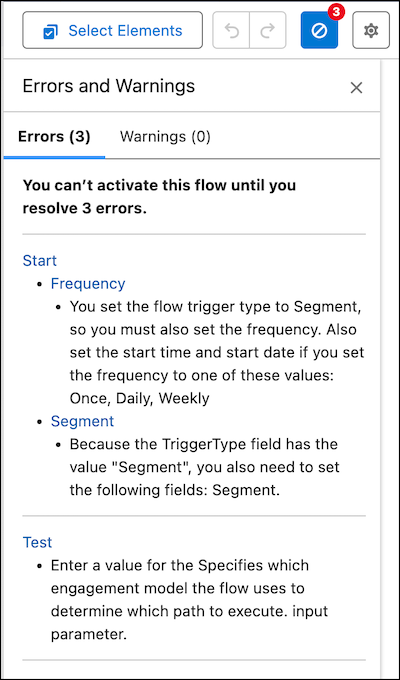
6. Keyboard Shortcuts Now Available
New keyboard shortcuts have been added. The following actions can now be performed easily with shortcuts:
Undo: Ctrl+Z/ Cmd+Z
Redo: Ctrl+Y/ Cmd+Y
Save As: Shift+Ctrl+S/ Shift+Cmd+S
In Flow Builder, press Ctrl+/ (Windows) or Cmd+/ (Mac) to view the list of available keyboard shortcuts. Use this feature to speed up your workflow.
7. Simplify and Enhance Flow Creation with Einstein
Salesforce's Einstein leverages the power of Generative AI to automate Flow creation. Simply instruct the automation you wish to create, and Einstein will automatically build the Flow. This release has improved significantly from the beta version, enabling more accurate and faster Flow creation.
※ Key Features:
-
Generate more accurate Flows in less time.
-
Added functionality for creating even more precise Flows.
-
Easily provide feedback to Einstein using the Feedback Button for improvements.
Enable Einstein Generative AI in Setup. Search "Flow Creation with Einstein" in the Setup Quick Find box and activate the feature. Use the Automation Lightning App to create a Flow. In the "Let Einstein Build your Automation" section, click "Get Started."
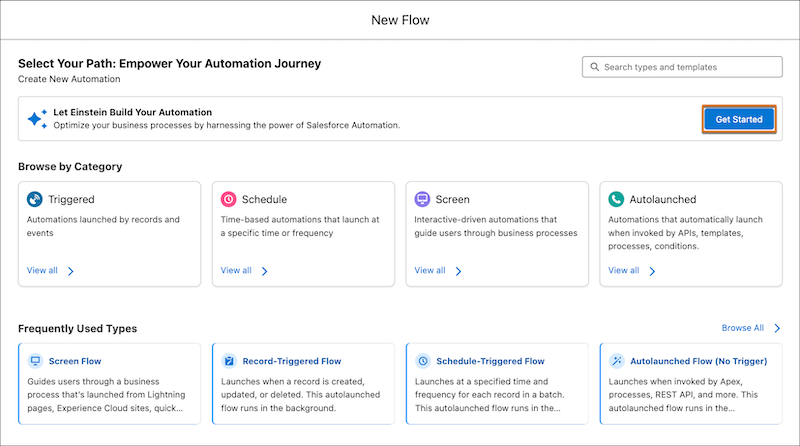
This feature allows beginners to easily create Flows, while advanced users can achieve complex automation more efficiently. Harness the power of Einstein to take your automation to the next level.
8. With Einstein, Automatically Generate Detailed Explanations for Flows
Managing Flows can be challenging, especially when they lack detailed explanations, and the creator is not available. By leveraging Salesforce's Einstein, you can easily summarize existing or new Flows, making their content more comprehensible.
※ Contents of the generated summary:
-
All steps of the Flow
-
Input and output variables
-
Objects modified by the Flow
-
Sub-Flows referenced within the Flow
By adding this summary to the Flow's description, your team can clearly understand the purpose and content of the Flow.
※ How to Use Einstein Generative AI
1.Enable Einstein
-
Open the "Setup" menu, enter "Flow Creation with Einstein" in the "Quick Find Box"
-
Enable "Flow Creation with Einstein."
2.Summarize the Flow
-
Open the flow in Flow Builder.
-
In the Einstein panel on the side, click "Summarize Flow."
The Einstein panel is displayed by default, but if it is not visible, click the Einstein icon to open the panel.
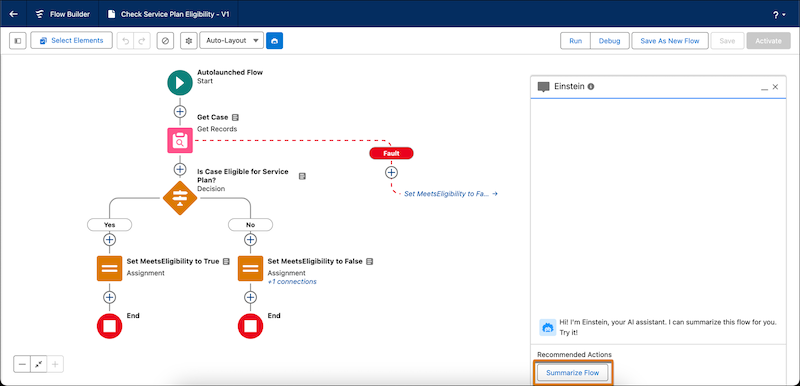
This feature helps to easily understand Flow content and facilitates smooth information sharing within the team. It is a powerful tool for improving the efficiency of Flow management and operations.
9. Send Emails with Attachments in Flow Builder
You can now use the Send Email action to send emails with attachments. This feature allows you to share documents or files with recipients.
※ Attachment Settings
-
Specify the attachment's ID
-
Assign the file's ID in the Send Email action
-
The maximum size for an email with attachments is 35MB
-
-
Operations in Flow Builder
-
Search for and select Send Email in the element menu
-
When setting input values, enable the Attachment ID field and enter the attachment's ID
-
The file IDs to attach can be specified using one of the following:
-
Document
-
Content Version
-
Attachment items
-
-
Adding Multiple Attachments
-
To add multiple attachment IDs, enter them as a comma-delimited list.
-
By leveraging this feature, you can easily automate business processes that require sending important files via email. It is especially useful for sharing contracts, reports, and similar documents.
10. Optimize Flow Performance by Limiting the Number of Records Retrieved in the Get Records Element
When processing large datasets, retrieving all records using the Get Records element can lead to performance issues or hitting governor limits. To prevent such problems, setting an upper limit on the data retrieved can improve Flow performance and reduce the risk of timeouts or errors.
First, add a Get Records element to your Flow. Then, in the "How Many Records to Store" section, select the "All Records, up to a specified limit" option. This allows you to set a maximum number of records to retrieve.
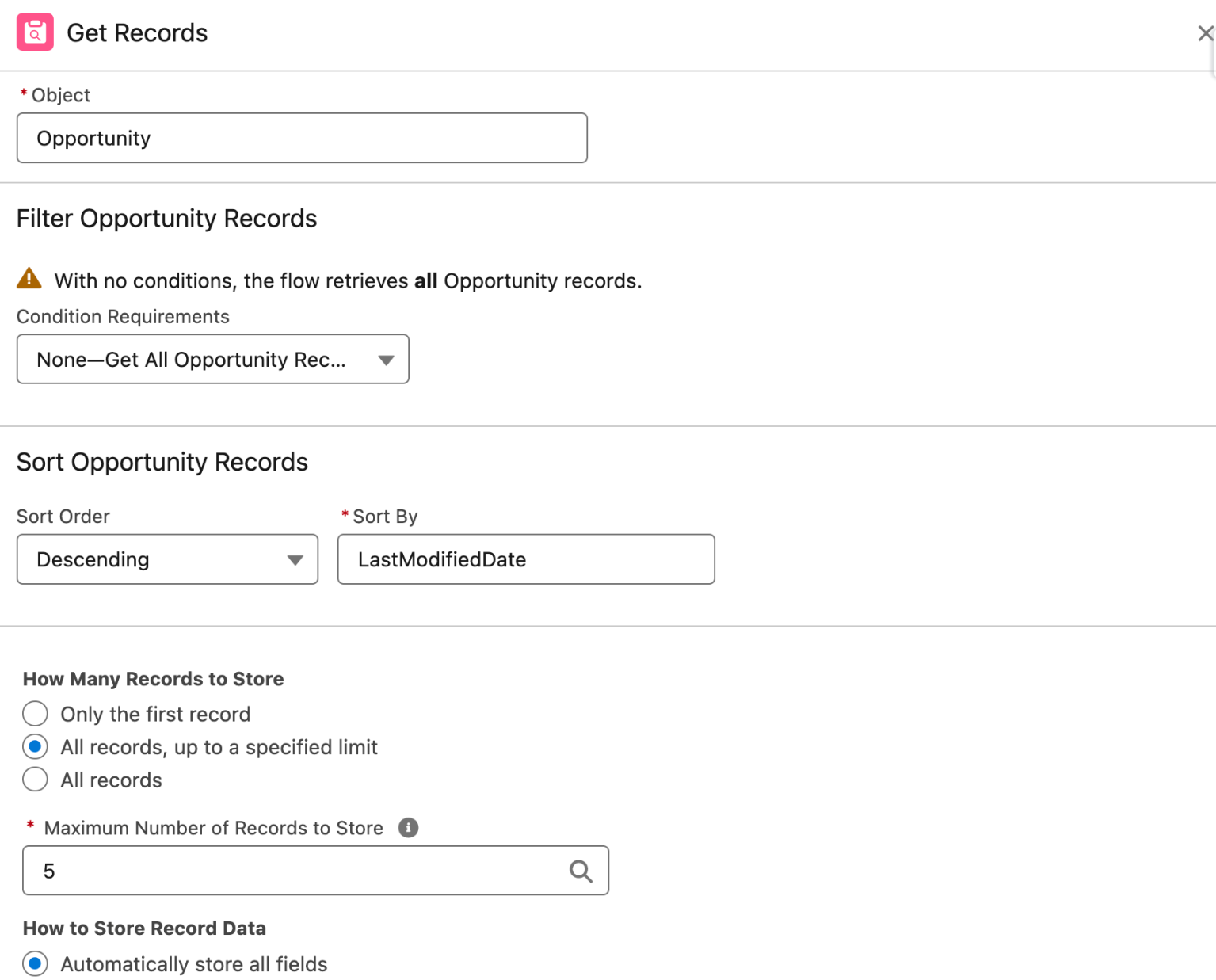
Summary
The new features of the Salesforce Spring '25 release are a significant support for administrators and developers to streamline daily tasks and deliver higher-quality experiences. Particularly, improvements in the User Interface and Automation enhancements make it easier to accomplish complex processes.
Take advantage of these upcoming features to enhance business processes and maximize results.

